Configuration Wizard
At the first time you start CD Label Designer, Configuration Wizard will appear to let you set vital options for proper application working. However, if you want to run this wizard later, you can do that via Options/Configuration Wizard option in main menu.
The wizard will guide you through configuration pages. When you set/check all options on one page, click Next button to go to next step.
Page 1 û Introduction
Introduction page.
Page 2 û General
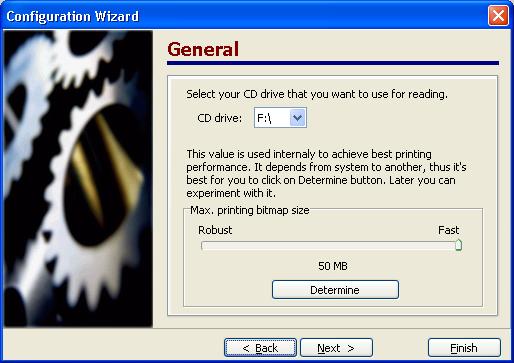
It's important to set CD drive option in order to Read drive option works the way you wish. Also, you can set Max. printing bitmap size. At this time, just click Determine button and wait for process finish.
Page 3 û CDDB
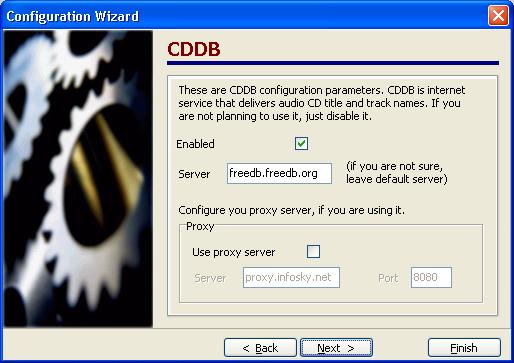
Enable or disable CDDB option, set server and your proxy properties.
Page 4 û Default label template
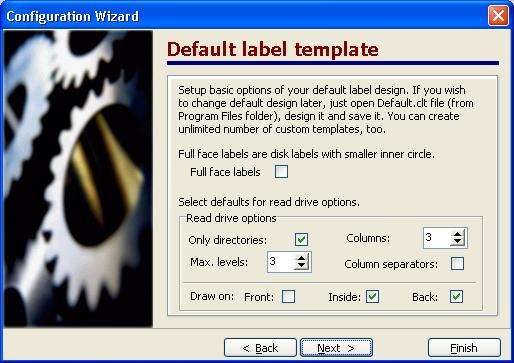
Set some of default options for new labels. Other options you can set if you load Default.clt file into application and saving it afterwards.
Page 5 û Finish page
Finish page.